3 tips for retrieving deleted messages on Snapchat
Snapchat was invented for users to communicate through interactive messages, including videos and snapshots. This very popular and unusual messenger has two major features. First, it offers inexhaustible editing capabilities. Second, any content that the user sends to another person is available for a certain length of time, from 1 to 10 seconds. At the end of the expiration time or immediately after viewing, it will simply disappear from the mobile device. Because of that feature, many users are interested in how to restore a photo on Snapchat. We have prepared a complete guide on how to retrieve deleted messages on Snapchat.
Why snaps aren’t saved by default
The main reason snaps aren’t saved by default is to save space on the mobile device. During the day, you may want to share many things — funny moments as well as important stuff.
-
Step 1
Sign up to your free online account: enter email and a new password.
-
Step 2
Download and install the best phone tracker app from online account.
-
Step 3
Monitor all recorded data and recorded calls in your online account.
If all the sent content were self-saving, no memory of the mobile device — external or internal—would be enough. If you have used WhatsApp, Viber, or any another classic messenger that saves every message, you may know the problem.
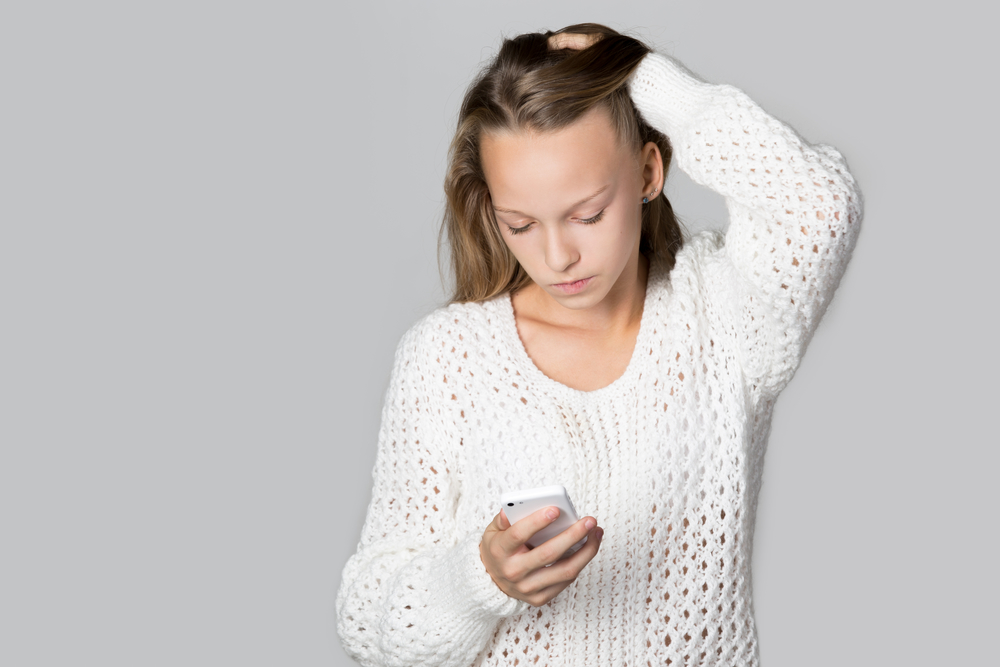
After a while, your device is overloaded, and you have thousands of photos that you will not look at again. Therefore, interactive messages on Snapchat self-destruct and that helps to prevent the following:
- Overloading the gadget
- Storing data in an application folder without the sender’s knowledge
- Eat up the receiver’s device memory
Snapchat may look like an ideal messenger; but there is one very important detail: the developers’ foresight delivers trouble for users who want to save lost messages forever.
Is it possible to retrieve pictures and how?
You can restore deleted photos in several ways, such as connecting a mobile device to a computer or by using third-party applications.
Synchronizing with a PC
The owner of the Snapchat account can get to the snaps by connecting the gadget to a PC to synchronize the devices. In this case, you can view temporary files in the «Temp» folder of your phone on the computer screen, including photos that the user has received from another person through Snapchat.

If you want to save only one picture, you can take a screenshot. However, accessing the Temp folder is the best way because it allows you to get the photos whenever you want.
Note that temporary files can be deleted while computer restarts. Check the settings, and change them so you do not lose the information. Alternatively, you can set up an automatic backup of the temporary files.
Applications for smartphones to recover lost information
Smartphone apps for recovering lost information scan the device in search of deleted files. Snapchat snaps fall into this category.
There are different applications — paid, free, and demo versions — that are suitable not only for computers but also for iOS or Android smartphones. If you want to retrieve deleted messages or photos from Snapchat, this is the best way to do so.
Third-party apps
Third-party apps allow you to bypass the main rule of the app — that it does not save masterpieces of user creativity. Some of them allow you to keep unopened messages to view later or hide the fact that the sent snap has been saved on the recipient’s device from the sender.
Normally, if you just take a screenshot of a snap on your phone, the user will be notified. Sometimes it is not a problem, but in many cases, it better to keep your activity hidden.
Some applications work with both Android and iOS:
- Hoverwatch
- SnapSeeker
- SaveMySnaps
- Casper
- SnapBox
How to save snaps using the Hoverwatch spy application
Hoverwatch is a popular spy application for Android smartphones. You can install it on the target device and save snaps.
-
Step 1
Sign up to your free online account: enter email and a new password.
-
Step 2
Download and install the best phone tracker app from online account.
-
Step 3
Monitor all recorded data and recorded calls in your online account.
You do not need to take any complicated steps — simply install the app, and it will track all activities.

The biggest benefit is that Hoverwatch allows users to save snaps without letting others know. It is a great feature because Snapchat does not allow users to do so while remaining hidden. Hoverwatch does.
Together with messages, you can save photos and all content shared via Snapchat. You will not be blocked because the spy application has a stealth mode that completely covers and hides your actives.
Sign up for Hoverwatch, install the application on your phone, and save every snap. All snaps will be collected in your personal control panel, and you can use it at any time.
How to save a snap using a third-party app
Casper is one of the most well known apps for saving messages on Snapchat. Let’s look at how to use it.
Casper has one drawback: your Snapchat account can be easily blocked if Snapchat catches you. Therefore, spy apps such as Hoverwatch are a safer way to save snaps.
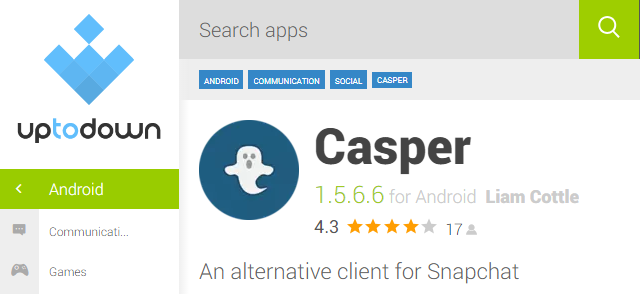
There is no Casper app in the Google Play Store, so you need to download it using another website. However, you first need to change your phone’s settings. Also, remember that if you use outdated versions of Casper, your Snapchat account could be blocked for 24 hours. After that time, the account will be unlocked.
- Launch the Settings application.
- Scroll down and click Security. The device’s security settings will be displayed.
- Move the slider from Unknown sources to the Enable. It will turn green. You will be warned that activating this option could be risky. Click OK to continue.
- Download the Casper application from APKMirror. It’s a reliable source where applications are hosted by the developers themselves. The application cannot be downloaded from the official Casper website.
- Click the Download button next to the latest version of Casper. This version is at the top of the list and will be marked with the release date of the application.
- Scroll down and click Download APK. Be sure to download the latest available version of Casper; check the date next to the file. If you use an outdated version of Casper, your Snapchat account could be blocked. Confirm that you want to download the file when prompted. Click OK if a security warning is displayed.
- Click Install. If this option does not appear, click on the notification that the download is complete on the notification panel. You can also find and click on the APK file in the Downloads folder. Confirm that you want to install the application.
- Create a new Google account before running Casper. To access Snapchat files, Casper will request access to your Google account. The Casper developer recommends creating a dummy account in order not to provide real account data. You do not need to use the same Google account that you use on your phone.
- Launch the Casper application and click Agree. Its icon is located in the application toolbar. The application toolbar icon looks like a grid of squares and is usually located at the bottom of the main screen.
- Log in to your Snapchat account.
- Sign in to your new Google Account. When you are authorized on Snapchat, you will be prompted to log in using your Google account. To do so, use the new account that you just created.
- Find the snap you want to save. When you log in, the newly received snaps will be displayed on the screen. Click the Menu button in the upper left corner of the screen, and then click Stories to view the stories.
- Click on the snap to load it so you can view the snap and save it on your device.
- Click the loaded snap to view it. There will be no time limits.
- Click Save to save the snap on the device. You will find the Save icon at the top of the screen when you open the snap. This icon looks like a square with an arrow. The snap will be saved, allowing you to view it as many times as you want. The person who sent you this snap will not be notified that you have saved it.
- Click the Menu icon in the upper left corner.
- Click Saved Snaps. All the pictures you have saved with the Casper application will be displayed. Saved snaps can also be found on the phone in the Saved Snaps subfolder. You can do whatever you want with your saved photos and videos.
How to save a snap on a hacked iPhone
Not every version of iOS can be hacked—for example, the most recent versions of iOS cannot be hacked. If you want to hack a smartphone, do not upgrade it to the latest version (unless, of course, the current version of iOS can be hacked). In the future, hackers will probably be able to hack the modern iOS too, but now it is not possible.
On the hacked smartphone, you can install a tool called a tweaker. With a tweaker, you can download snaps without notifying their senders.
A tweaker is a small tool that can be installed on a hacked iPhone and allows you to change application and system settings. For example, the Phantom tweaker will change the Snapchat application, so you will not need to install an additional application.
The tweaker described in this method will save new snaps but not the ones you received before installing this tool.
- Run Cydia on the hacked iPhone to find the right utility. Cydia is the package manager for hacked iPhones. With its help, you can install different tweakers and applications.
- Click on the Search tab.
- Enter Phantom. Phantom is the most popular utility for Snapchat. It’s compatible with iOS 9. The developer of Phantom is CokePokes.
- Click Install in the upper right corner of the Phantom page. Phantom will be added to the Cydia installation queue.
- Tap Confirm to start the installation. Cydia will download and install the Phantom tweaker. When the installation is complete, the main screen will restart.
- Launch Snapchat. Access to the Phantom functions can be obtained directly from Snapchat.
- Open the snap you want to save on the iPhone. You will see a new Download button in the lower right corner.
- Click Download to save the snap. You will be asked to save snap in Photos. The person who sent snap will not be notified that you have saved it.
- Find the saved snaps. They will appear in the Snapchat album.
Third-party applications have drawbacks
- Some of them, such as SnapSave are paid applications.
- Most have not been updated for a long time, so they do not work correctly.
- Due to the frequent use of these applications, your Snapchat account could be deactivated.
Replay function
In the latest versions of the app, starting with 6.1.0, you can view your sent snaps. To use the Repeat Views feature,
- Update the app
- Launch the updated version on the mobile gadget
- Go to Settings
- In the Useful Services section, activate the slider opposite the Replay function.
What to do if your snapchat account is deleted
Deleting a Snapchat account results in the loss of account data.
Sometimes, users desperately need a snapshot or movie that they did not have time to take a screenshot or save in the gallery. Therefore, they may wonder whether it is possible to restore the pictures after Snapchat has been removed.
How to save or return lost or deleted Snapchat messages
If we are speaking about simple chats, you can use programs to restore data. Just connect the smartphone to the computer and try to find the photo in the Temp folder.
If we are speaking about all messages, including the photos, you have to use Hoverwatch or another third-party app.
-
Step 1
Sign up to your free online account: enter email and a new password.
-
Step 2
Download and install the best phone tracker app from online account.
-
Step 3
Monitor all recorded data and recorded calls in your online account.
Choose whichever way to prefer to take a screenshot without letting the sender know and try to avoid the chance of being blocked by the Snapchat administration.
